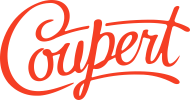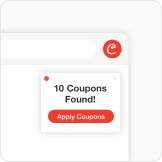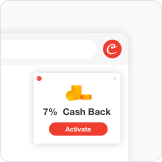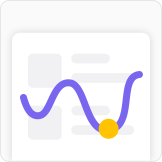Manage floating window notification
Manage pop-up notification
If you prefer not to receive pop-up notifications from Coupert while browsing shopping websites, you can manage the pop-ups using the following three methods:
Method 1:
When a pop-up appears, click 'Snooze for 6 hours' to disable pop-up notifications for 6 hours.
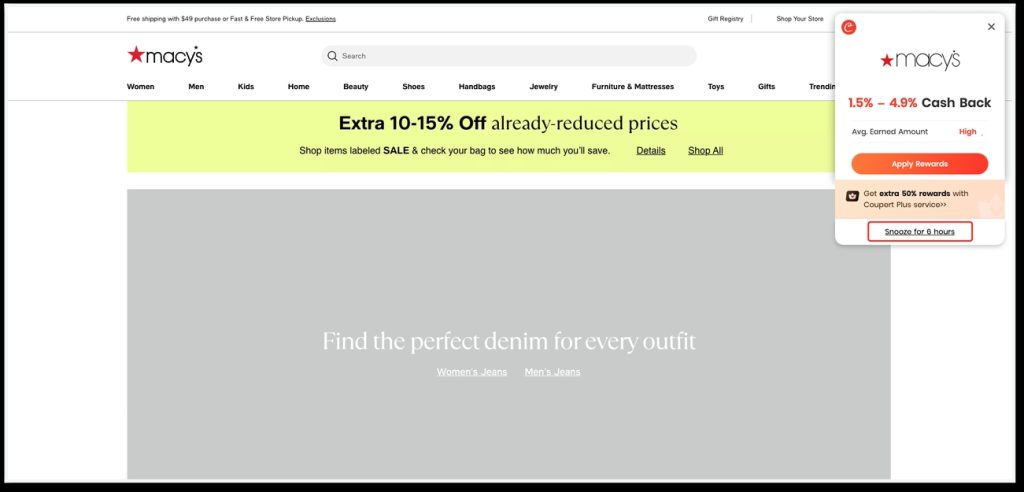
Method 2:
Available only for registered users:
Manage your pop-up notifications in Personal Center under Account Settings > Service Preferences. Here, you can select the types of pop-up notifications you wish to disable/enable and choose the duration for which the notifications are turned off.
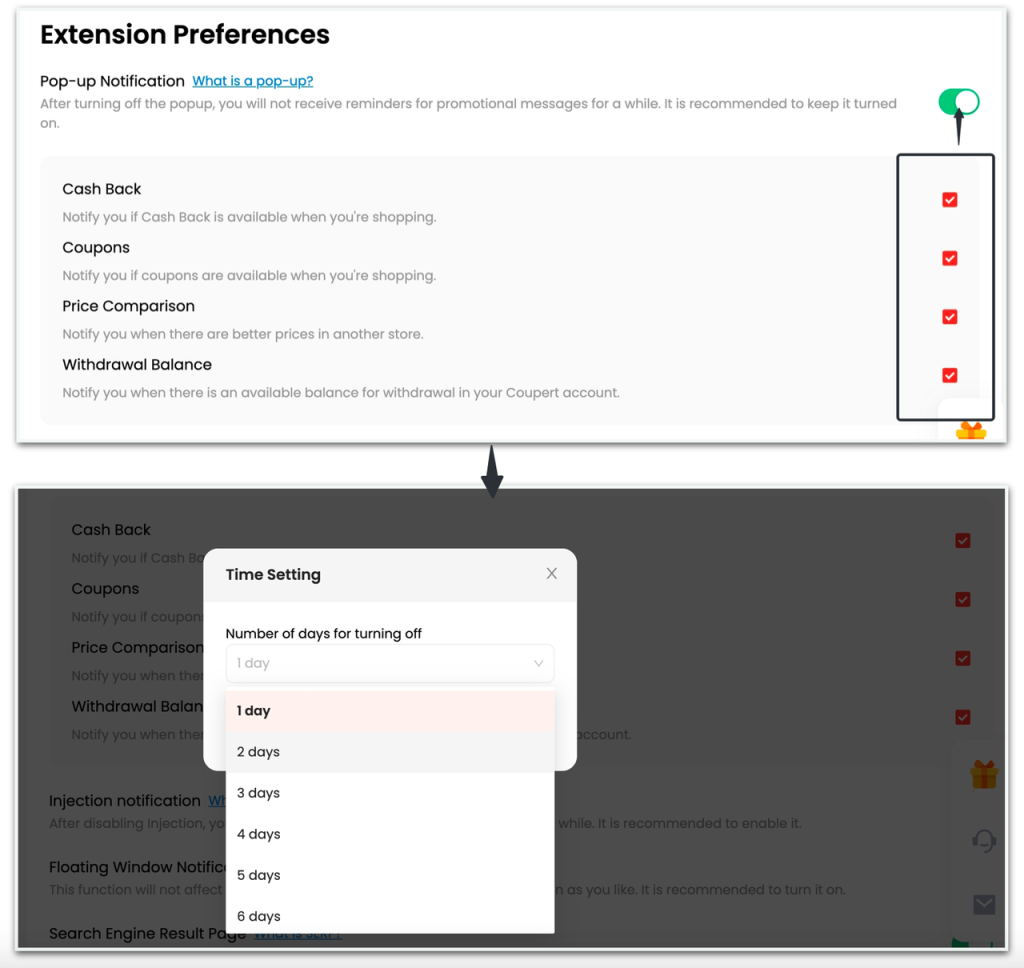
Method 3:
Available only for registered users:
In the Personal Center, go to Account Settings > Service Preferences and scroll to the bottom to find the "Add Website" button. Click it and enter the website you wish to block Coupert pop-up notifications from, to permanently disable pop-ups for that site.
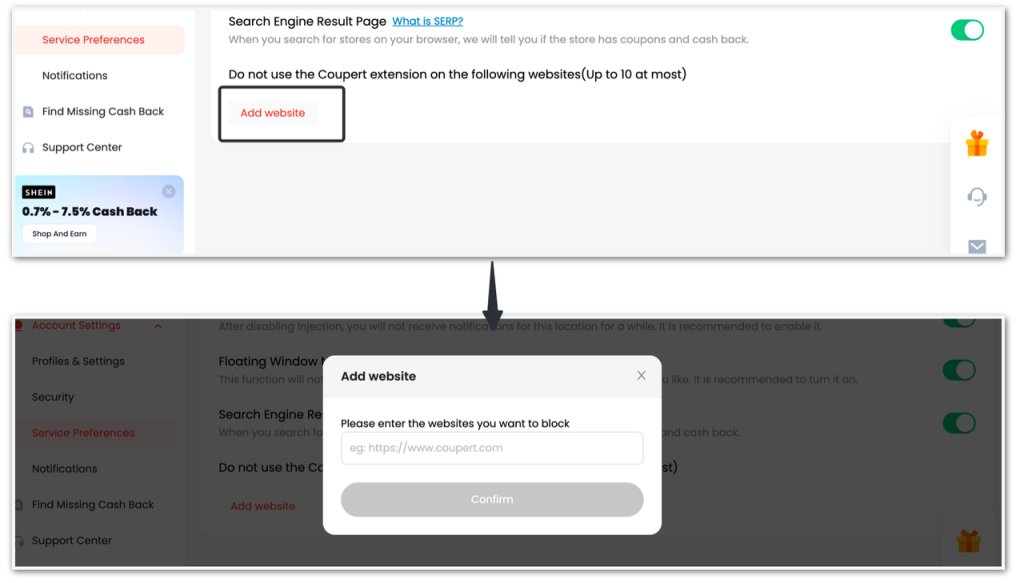
Manage floating window notification
If you prefer not to receive floating window notifications from Coupert while browsing shopping websites, you can manage the floating window using the following two methods:
Method 1:
Click on 'Manage My Floating Window Preference' in the floating window, then click 'Snooze for 6 hours' to disable floating window notifications for 6 hours.
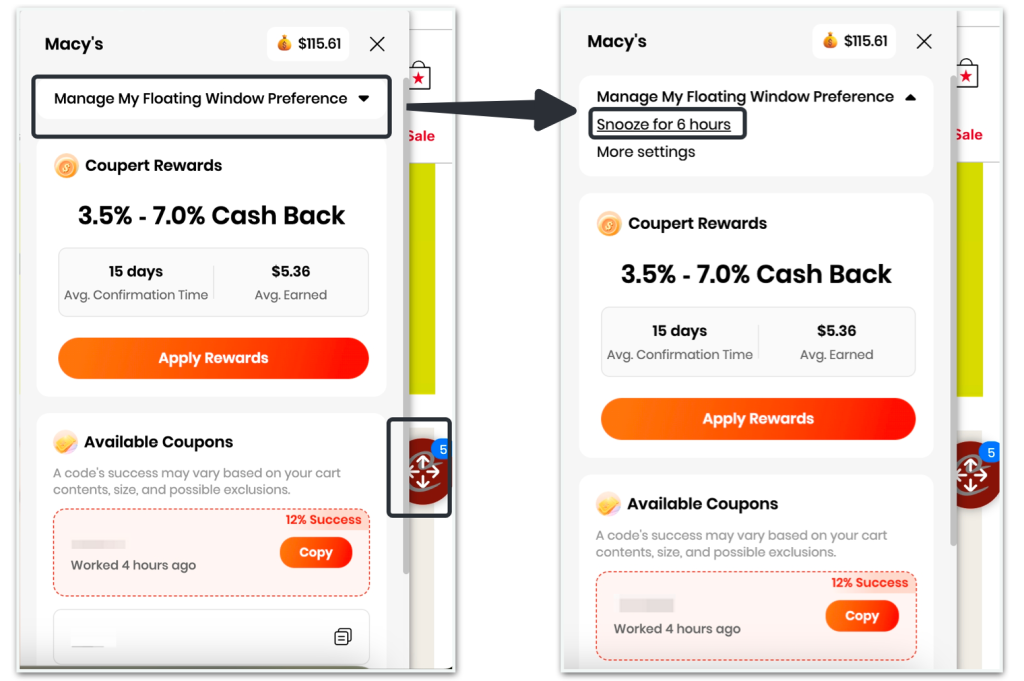
Method 2:
Available only for registered users:
Manage your floating window notifications in Personal Center under Account Settings > Service Preferences. Here, you can select the duration for which you wish to disable floating window notifications.
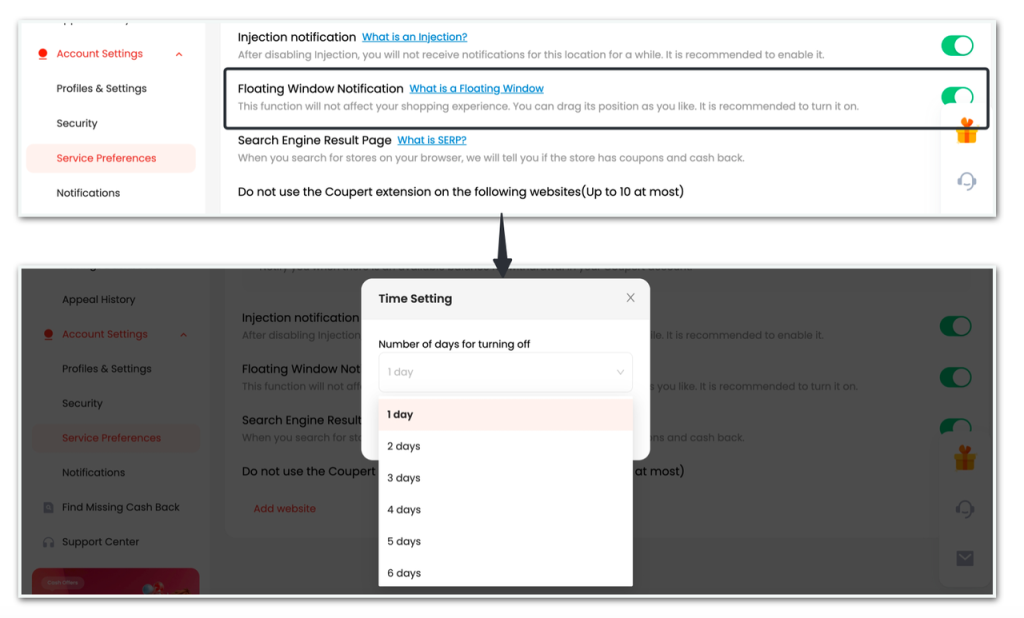
Manage Email notification
In the Personal Center, navigate to Account Settings > Notifications to choose the types of email notifications you wish to unsubscribe from and simply turn them off.
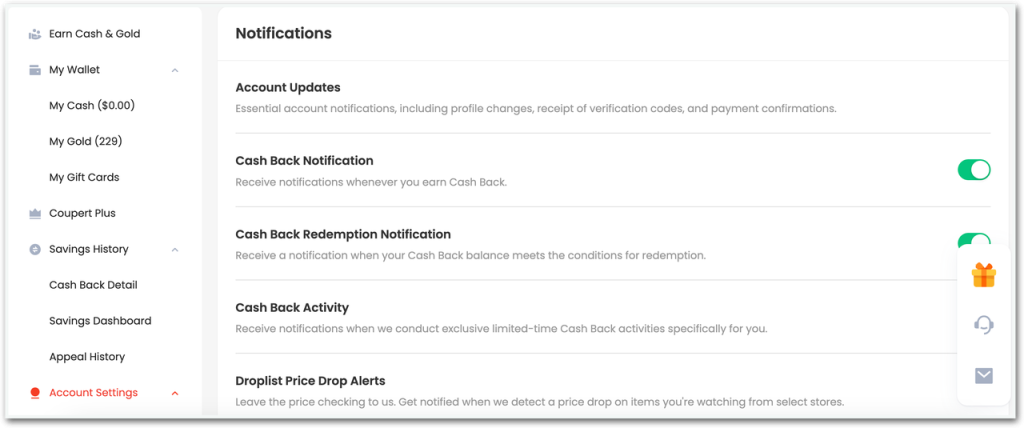
RELATED ARTICLES