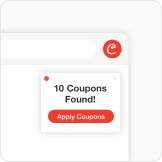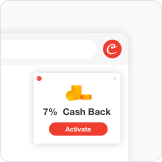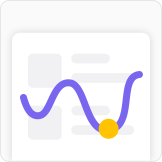The Coupert extension for Safari mobile now comes bundled with the latest Coupert app on iOS15.
First, you'll need a device with iOS15 or later. Make sure to update your phone by going to Settings > General Software Update. Then you'll need an up-to-date version of the Coupert app. Download or update Coupert in the app store.
Launch Coupert and select Enable for Safari.
First, you'll need to follow the steps to enable Coupert:
1. Tap the aA on your browser bar
2. Select Manage Extensions

3. Turn on Coupert by toggling the button to green

Then, just follow the prompts to enable permissions for us to search for savings:
1. Tap Review

2. Select Always Allow

3. Select Always Allow on Every Website

What if I don't see the Review button?
If you do not see the Review button, you can click the " I don't see a Review button" link at the bottom of your screen to finish setting up the Coupert Safari mobile extension.

Then, you'll be shown another way to finish setting up the Coupert Extension for your mobile Safari browser. Just follow the prompts on your screen:
1. Tap the aA on your browser bar

2. Tap the C Coupert icon
3.Select "Always Allow", then "Always Allow on Every Website"

Congratulations! You have completed all settings. Let's go to save!
Shop with your phone on Safari and we'll popup on store sites automatically when we find coupons or cash back.
Keep in mind: At this time, the Coupert Mobile Extension is only available for iPhone because Android doesn't currently support browser extensions on Chrome.