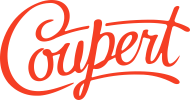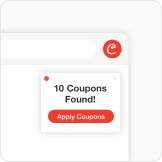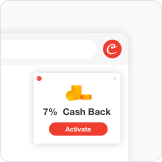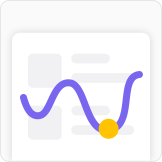For Google Chrome (Windows and Mac)
For Mozilla Firefox (Windows and Mac)
For Microsoft Edge (Windows and Mac)
For Safari (Mac)
For Google Chrome (Windows and Mac)
Method 1:
- Open Google Chrome: Start your browser.
- Access Extensions:
- Click on the three vertical dots in the upper right corner to open the menu.
- Go to "Extensions" > "Manage Extensions".
- Find Coupert:
- Look through the list for the Coupert extension.
- Remove the Extension:
- Click on the "Remove" button associated with the Coupert extension.
- Confirm by clicking "Remove" again when prompted.
- Restart Chrome: Closing and reopening Chrome will ensure all changes take effect.
Method 2:
- Visit this link and click 'Remove from Chrome'.
For Mozilla Firefox (Windows and Mac)
Method 1:
- Open Firefox: Launch Firefox.
- Access Add-ons Manager:
- Click on the three horizontal lines in the upper-right corner.
- Select "Add-ons and themes".
- Locate Coupert:
- Click on "Extensions" on the left to view all installed extensions.
- Remove the Extension:
- Click the three dots next to the Coupert extension.
- Select "Remove".
- Restart Firefox: Restarting may not be necessary but ensures the extension is fully removed.
Method 2:
- Visit this link and click 'Remove'.
For Microsoft Edge (Windows and Mac)
Method 1:
- Open Microsoft Edge: Start Edge.
- Access Extensions:
- Click on the three horizontal dots in the upper right corner.
- Select "Extensions".
- Find Coupert:
- Scroll to find the Coupert extension.
- Remove the Extension:
- Click on "Remove" next to the extension.
- Confirm removal if prompted.
- Restart Edge: A restart can help clear any residual settings.
Method 2:
- Visit this link and click 'Remove'.
For Safari (Mac)
- Open Safari: Launch your Safari browser.
- Access Preferences:
- Click on "Safari" in the menu bar at the top of your screen.
- Select "Preferences" from the dropdown menu. This will open a new window with various tabs.
- Go to the Extensions Tab:
- In the Preferences window, click on the "Extensions" tab. This will show you all the extensions that are currently installed in your Safari browser.
- Remove the Extension:
- Find the Coupert extension in the list.
- To remove it, click on the "Uninstall" button next to the extension.
- You may be asked to confirm your decision to uninstall the extension. Confirm this to proceed.
- Restart Safari (optional):
- Close and reopen Safari to ensure that all changes take effect and that the extension is completely removed.